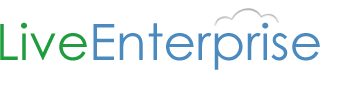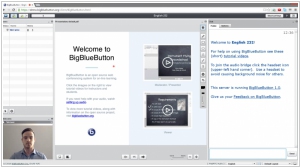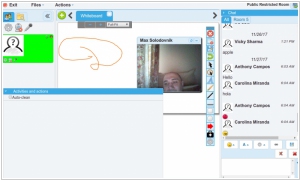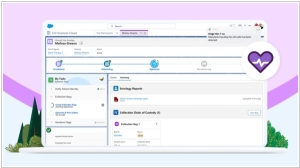BigBlueButton vs OpenMeetings
May 22, 2023 | Author: Adam Levine
BigBlueButton and OpenMeetings are both open-source web conferencing platforms, but they have distinct features and functionalities.
BigBlueButton is a web conferencing system designed specifically for online learning and virtual classrooms. It offers features like real-time video and audio conferencing, screen sharing, chat, and breakout rooms. BigBlueButton focuses on providing interactive tools for engaging learners, including polling, whiteboard, and document sharing. It integrates well with learning management systems (LMS) and supports features like recordings and playback.
OpenMeetings, on the other hand, is a comprehensive web conferencing and collaboration platform that caters to a broader range of use cases. It offers features like video conferencing, screen sharing, chat, and document collaboration. OpenMeetings includes tools for managing meetings, creating surveys, and scheduling appointments. It also provides integration options with various third-party applications.
See also: Top 10 Visual Collaboration software
BigBlueButton is a web conferencing system designed specifically for online learning and virtual classrooms. It offers features like real-time video and audio conferencing, screen sharing, chat, and breakout rooms. BigBlueButton focuses on providing interactive tools for engaging learners, including polling, whiteboard, and document sharing. It integrates well with learning management systems (LMS) and supports features like recordings and playback.
OpenMeetings, on the other hand, is a comprehensive web conferencing and collaboration platform that caters to a broader range of use cases. It offers features like video conferencing, screen sharing, chat, and document collaboration. OpenMeetings includes tools for managing meetings, creating surveys, and scheduling appointments. It also provides integration options with various third-party applications.
See also: Top 10 Visual Collaboration software
BigBlueButton vs OpenMeetings in our news:
2008. OpenMeetings Free Video Conferencing Software
I've been busy lately, conducting tests in my designated area, and the next software on my list is the impressive OpenMeetings. OpenMeetings is a free video conferencing software that offers various features such as video chatting, whiteboarding, on-the-fly document conversion, and desktop sharing. It's a versatile tool that deserves recognition. Let's delve into what OpenMeetings can do. First and foremost, it provides free video conferencing capabilities. It is compatible with different platforms and browsers, thanks to its flash-based rendering. During meetings, you can upload Microsoft Office files, and OpenMeetings will convert them instantly using the OpenOffice converter plugin. It offers multiple file formats for sharing, including the original format, PDF, and flash. Flash is utilized to display documents on the whiteboard area. Additionally, you can upload and share images, but video sharing is not supported. However, the software does enable desktop sharing, with one caveat to keep in mind. If you keep the OpenMeetings meeting window active in your browser, your desktop view will be mirrored indefinitely. To avoid this, simply minimize the OpenMeetings window. Although you won't be able to see what others see, they will be able to observe your shared desktop. Now, let me share some of my testing experiences thus far. Initially, I ran OpenMeetings on a Windows machine with 768MB of RAM. My intention was to evaluate the product and assess its suitability for a non-profit project I'm involved in. Here's what I learned from that experience: the setup process was straightforward, but I encountered some issues with document conversion setup (although this could have been my own fault). The hardware I used was insufficient for optimal performance. The meeting worked fine with two attendees, but document conversion overwhelmed the system, causing it to spontaneously reboot. It was quite amusing, albeit the end of the meeting. For my second test, I switched to a Ubuntu Linux installation on a much better machine with 4GB of RAM. However, there were a few things to note when using Ubuntu. Firstly, ensure that you install the openoffice-headless package, which allows you to run OpenOffice in headless mode for document conversion. You can find this option in the Synaptic package manager by running "sudo synaptic" in the terminal and searching for "openoffice-headless" to install it. Following the instructions on the wiki, I had OpenMeetings up and running in less than 20 minutes after installing Ubuntu. Additionally, if you plan to access the server remotely, remember to forward at least port 5080. Here's what I discovered during this test: the hardware was sufficient for document conversion and running the application smoothly. However, five participants encountered issues with their client hardware, particularly regarding webcams. Bandwidth emerged as a significant challenge and required quality of service (QoS) implementation. In our case, the router we used for testing did not have QoS, resulting in significant time delays of up to a minute with five participants, rendering the app unusable. Oh, one more thing to keep in mind: when using OpenMeetings, it's advisable to use headphones to prevent audio feedback loops if speakers are used instead.