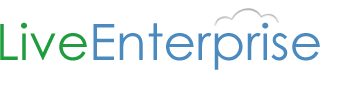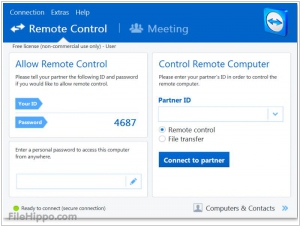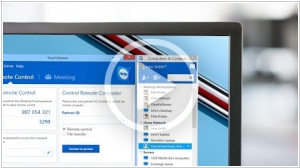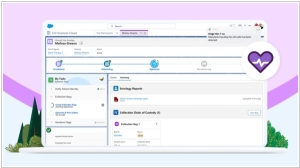ScreenConnect vs TeamViewer
June 19, 2023 | Author: Michael Stromann
7
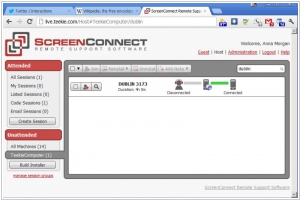
ScreenConnect is a self-hosted remote support, access, and meeting solution. Use remote support and access to repair computers, provide updates, and manage machines. Conduct online seminars and presentations using remote meetings. ScreenConnect is a comprehensive, one-time-payment alternative to the expensive SaaS-based solutions that charge recurring monthly fees.
ScreenConnect and TeamViewer are both popular remote access and support software solutions, but they have distinct differences in terms of features, pricing, and user experience. ScreenConnect, developed by ConnectWise, is known for its flexibility and customization options. It offers robust remote control capabilities, file transfer, and remote diagnostics. ScreenConnect is often preferred by IT professionals and managed service providers who require a high level of control and customization for remote access and support sessions.
On the other hand, TeamViewer is a widely recognized remote support tool that focuses on simplicity and ease of use. It provides features such as remote control, file sharing, chat, and session recording. TeamViewer has a user-friendly interface and is suitable for both personal and business use. It offers cross-platform compatibility and is often favored by non-technical users or organizations seeking a straightforward remote support solution.
See also: Top 10 Remote Support software
On the other hand, TeamViewer is a widely recognized remote support tool that focuses on simplicity and ease of use. It provides features such as remote control, file sharing, chat, and session recording. TeamViewer has a user-friendly interface and is suitable for both personal and business use. It offers cross-platform compatibility and is often favored by non-technical users or organizations seeking a straightforward remote support solution.
See also: Top 10 Remote Support software
ScreenConnect vs TeamViewer in our news:
2014. TeamViewer 10 adds video calls and other new features
Remote support service TeamViewer has launched version 10, which introduces significant performance enhancements, a redesigned user interface, and a range of new features. With this update, you now have the ability to connect with your colleagues using high-quality video and VoIP communication, eliminating the need to initiate a formal meeting. Additionally, you can engage in multi-party conversations simultaneously, and seamlessly share your screen whenever necessary. Furthermore, TeamViewer 10 offers a comprehensive chat history for all your conversations, ensuring that your chats are securely encrypted end-to-end. Administrators can now enforce setting policies, distribute them, and effortlessly manage them through the Management Console. Any modifications made to these policies will be automatically applied to all installations.
2014. TeamViewer integrated with Spiceworks
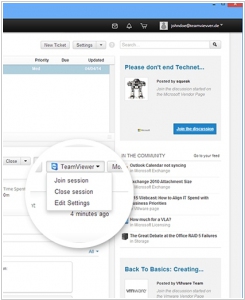
The remote support tool, TeamViewer, has now been integrated with the IT Help Desk service provided by Spiceworks, an IT community platform. This integration allows users, specifically support agents, to create and join support sessions directly from the Spiceworks help desk. Customers can effortlessly connect with a simple click. The TeamViewer Management Console and TeamViewer client provide an overview of the ongoing Spiceworks sessions. Additionally, connection reports are now included within the corresponding ticket for easy reference. Spiceworks, which boasts a user base of over 5 million IT professionals, serves as a platform for connecting, managing technology environments, and staying updated on the latest technology products and services.
2013. TeamViewer allows to remotely support mobile users
TeamViewer is widely recognized as one of the most popular remote support applications. It enables support agents to remotely connect to a customer's computer and resolve any issues they may be facing. However, with the increasing use of smartphones and tablets by both customers and employees, there is a growing demand for remote support on these devices as well. To bridge this gap, TeamViewer has recently launched the TeamViewer QuickSupport app for iOS and Android. This app allows support agents to remotely control mobile devices. It is important to note that, while the app offers full remote control capabilities for Android devices, the same level of control is not available for iPhones. When supporting an iPhone user, the support agent can only communicate via chat, transfer files, configure iOS settings (such as email and Wi-Fi), view the dashboard and screenshots (which the user needs to provide). Nevertheless, for Android devices, the support agent can take complete control directly from their computer screen.
2009. TeamViewer enhanced its desktop sharing software
TeamViewer, the software solution for online communication and desktop sharing, has recently released an update to its software called TeamViewer 4.1. This new version introduces several valuable features for users with a free TeamViewer account. One notable addition is the ability to establish a single click connection from any window, making it even more convenient to initiate remote sessions. Additionally, TeamViewer 4.1 offers enhanced instant messaging capabilities, particularly for group communication. Users can engage in group chat, allowing multiple partners to share information in real-time. The status updates feature provides visibility into partner availability, ensuring efficient communication. Moreover, the software enables interactive input on shared documents, allowing all parties to collaborate and make changes to the document. With its improved features, such as single window presentation and enhanced chat functionality, TeamViewer 4.1 proves to be an ideal tool for facilitating online collaboration and quick communication among colleagues.
2008. Free Desktop Sharing, Minus the User Limit
In a recent article, I discussed TeamViewer as a convenient and user-friendly solution for online desktop sharing, although it comes with fees for commercial use. Another option to consider in this space is ScreenStream, which describes itself as "screen broadcasting software" and is completely free. While ScreenStream requires Windows to show remote users your desktop, users on Mac and Linux systems can instantly view it via a web browser. The software, provided by NCH Software, can be downloaded quickly, and the company offers it for free with the hope that users will explore their other collaboration software offerings. Once installed, ScreenStream provides a user-friendly dashboard for showcasing processes or delivering presentations remotely. Unlike comprehensive online meeting and remote access solutions, ScreenStream is designed for quick demonstrations rather than extensive collaboration. Notably, it doesn't impose a limit on the number of viewers you can invite, unlike some other free online meeting applications like Yugma, which restricts free version participants to 10. Additionally, ScreenStream offers optional audio streaming, allowing participants to listen to you without requiring a separate phone call. If you need to share your desktop with a large group across different platforms, ScreenStream provides a straightforward and fee-free solution. For more advanced features, applications like Dimdim, Yugma, and Yuuguu can be explored, but they have limitations on the number of participants in their free versions.
2008. Easily Provide PC Support to a Remote Computer using TeamViewer
One of the biggest challenges when remotely accessing a computer is dealing with port forwarding configuration. However, there are convenient solutions available that eliminate this hassle. Crossloop was previously mentioned as a tool that allows remote access without port forwarding. It's a user-friendly option that enables connections between computers worldwide, even for basic computer users. Simply download, install, click share, and provide the access code to the person you want to connect with. No worries about IP addresses, firewall settings, or router configurations. If Crossloop doesn't suit your preferences or doesn't work for you, there are other alternatives to explore. One such alternative is TeamViewer, a feature-rich remote access tool that offers more functionalities than Crossloop. TeamViewer provides a simple and fast solution for remote control, establishing connections to PCs behind firewalls and NAT proxies across the globe in a matter of seconds. With TeamViewer, you can remotely control your partner's computer as if you were physically present. This tool has gained the trust of over 7 million users and offers a wide range of features, including encrypted connections, chat, file transfer, recording remote sessions, support for multiple monitors, remote reboot, disabling remote input, displaying a black screen, VPN support, and compatibility with both Windows and Mac OS. TeamViewer does not require installation and works seamlessly behind firewalls and routers. It allows for efficient troubleshooting and support. Let's take a look at how easy it is to remotely access a computer using TeamViewer with an example scenario involving Joe and Sharon. Joe wants to assist Sharon with her computer issues, so he downloads the full version of TeamViewer, while Sharon can opt for the smaller "Customer Module" that doesn't require installation. Both run TeamViewer, and Sharon provides Joe with an 8-digit ID and password. Joe enters the ID, clicks the "Connect to partner" button, and enters the received password. Joe is now connected to Sharon's computer, enabling him to view and control it. The remote screen offers various useful features, such as file transfer, chat sessions, recording remote access, remote reboot, and disabling keyboard and mouse inputs. Notably, there is a unique "show black screen" feature that conceals the partner's screen, allowing the user to perform tasks without their knowledge. TeamViewer also offers a Mac version, facilitating cross-platform access between Windows and Mac machines. By default, TeamViewer utilizes outgoing Port 80 (HTTP), eliminating the need for firewall configuration. Opening port 5938 for incoming connections may result in faster point-to-point connections. Although TeamViewer has been around for a while, it was only recently tested, and it proved to be a reliable choice for remote assistance with computer problems.